Configuration
Setting the DJ role
You can set a DJ role which restricts who can control the music player.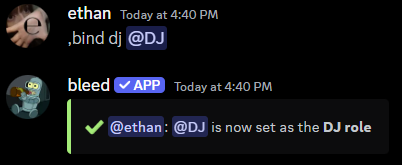
Auto play similar tracks
You can toggle auto play which will automatically play similar tracks when the queue is empty.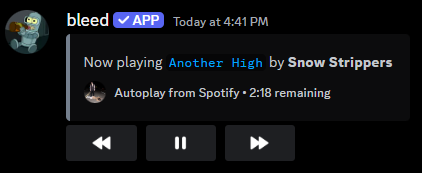
Queueing Music
You can queue music with theplay command.
By default, the
play command will search Deezer. You’re able to provide
a URL which will queue the music directly from the source you provide.Managing the Queue
Viewing the tracks in the queue
Use thequeue command to view the tracks in the queue.
Each track has a corresponding position which can be used to interact with the queue.
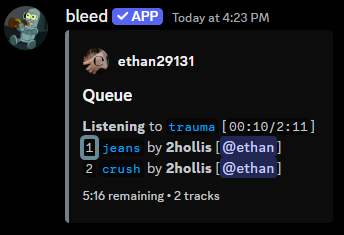
Removing a track from the queue
Use thequeue remove command to remove a track from the queue.
You must provide the track position which can be found with the queue command.
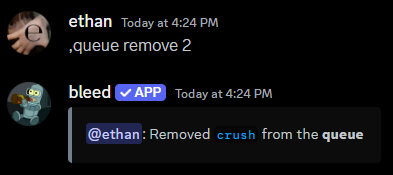
Moving a track in the queue
Use thequeue move command to move a track in the queue.
You must provide the current position and the new position.
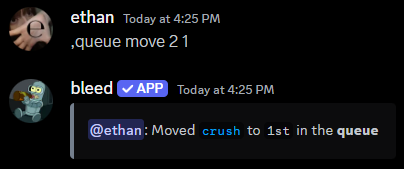
Controlling Playback
You can control playback with the following commandsSkipping to the next track
Skipping to the next track
Use the
skip command to skip to the next track.Pausing & Resuming playback
Pausing & Resuming playback
Use the
pause & resume commands to pause and resume playback.Seeking to a specific position
Seeking to a specific position
Use the
seek command to seek to a specific position in the track.The position must use the format
mm:ss, (e.g. 1:20).Changing the track volume
Changing the track volume
Use the
volume command to change the volume.The percentage must be between
0 and 100.Setting the repeat mode
Setting the repeat mode
Use the
repeat command to set the repeat mode.Music Filters
You can use an equalizer preset to adjust how the audio sounds.You can view which presets are applied with the
preset active command.| Command | Description |
|---|---|
preset soft | Cuts high and mid frequencies, allowing only low frequencies |
preset 8d | Creates a stereo-like panning effect, rotating audio for immersive sound |
preset chipmunk | Accelerates track playback to produce a high-pitched, chipmunk-like sound |
preset boost | Enhances track with heightened bass and highs for a lively, energetic feel |
preset vaporwave | Slows track playback for nostalgic and vintage half-speed effect |
preset vibrato | Introduces a wavering pitch effect for dynamic tone |
preset piano | Enhances mid and high tones for standout piano-based tracks |
preset metal | Amplifies midrange for a fuller, concert-like sound, ideal for metal tracks |
preset flat | Represents a neutral EQ setting with default levels across the board |
preset karaoke | Filters out vocals from the track, leaving only the instrumental |
preset nightcore | Accelerates track playback for nightcore-style music |
Music Sources
- Deezer
- Spotify
- SoundCloud
- Apple Music
